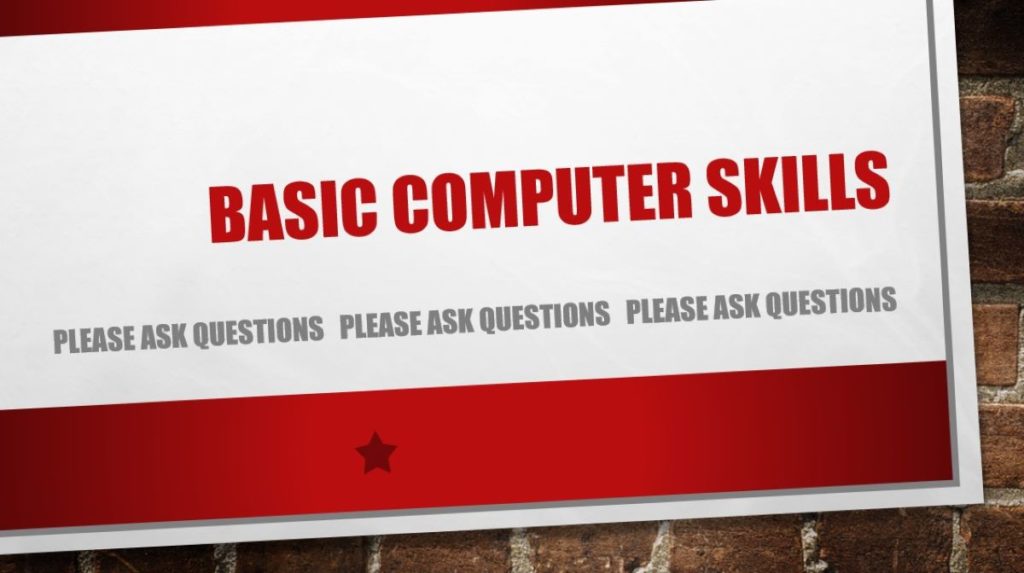The easiest way to set up a Gmail account is through Google’s website.
Create a Google Account
A Google Account gives you access to many Google products. With a Google Account, you can do things like:
- Send and receive email using Gmail
- Find your new favorite video on YouTube
- Download apps from Google Play
Step 1: Choose a Google Account type
Important: When you create a Google Account for your business, you can turn business personalization on. A business account also makes it easier to set up Google My Business, which helps improve your business visibility and manage your online information.
When you create a Google Account, we ask for some personal info. By providing accurate info, you can help keep your account secure and make our services more useful.
Tip: You don’t need a Gmail account to create a Google Account. You can use your non-Gmail email address to create one instead.
- Go to the Google account Sign In page.
- Click Create account.
- Enter your name.
- In the “Username” field, enter a username.
- Enter and confirm your password.
- Click Next.
- Optional: Add and verify a phone number for your account.
- Click Next.
Use an existing email address
- Go to the Google Account Sign In page.
- Click Create account.
- Enter your name.
- Click Use my current email address instead.
- Enter your current email address.
- Click Next.
- Verify your email address with the code sent to your existing email.
- Click Verify.
There is a ton of help on Google’s site. Here is a taste.
- Create a Google Account
- Create a strong password & a more secure account
- Verify your account
- Control what others see about you across Google services
- Someone changed your password
- Be ready to find a lost Android device
- Manage your Location History
- Set up a recovery phone number or email address
- Turn cookies on or off
- How to recover your Google Account or Gmail
- Find & control your Web & App Activity
- Control the ads you see